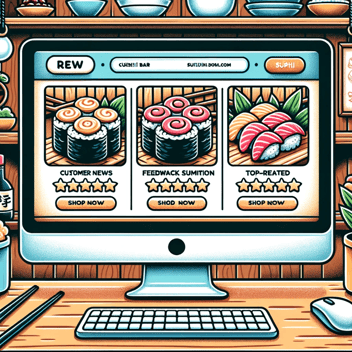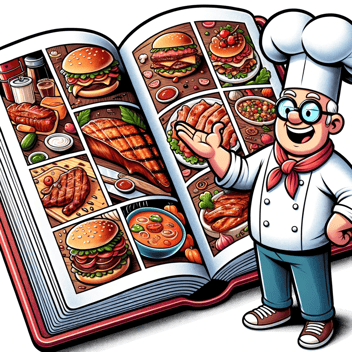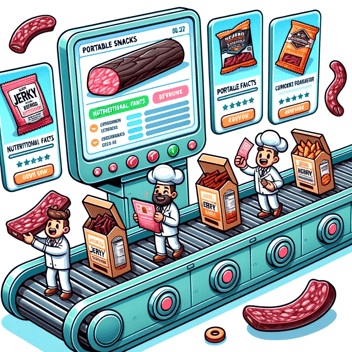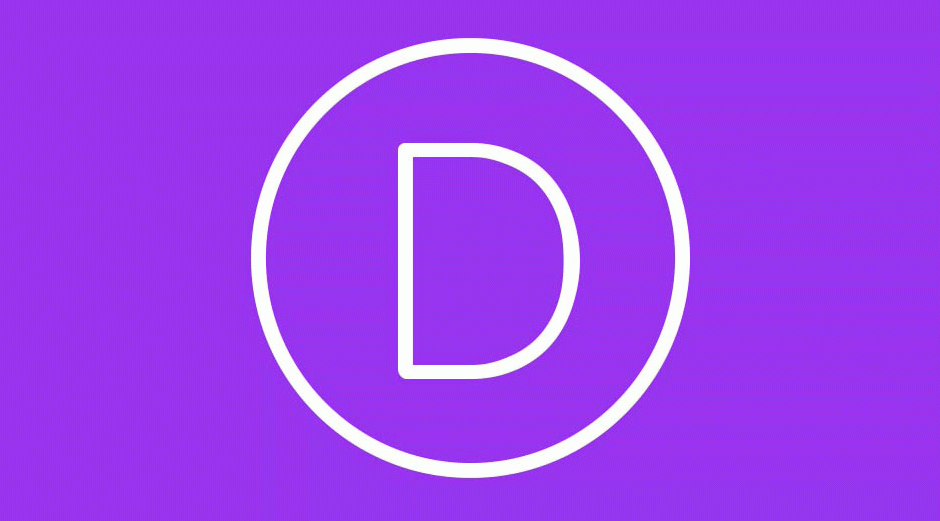
How to Update to Divi 4.0
This post may contain affiliate links, which means I may receive a commission if you click a link and purchase something that I have recommended. Thank you!
Why Do You Want To Update?
Keeping your website up to date is a challenge, but an important and rewarding one. When updating from Divi 3.X to 4.X, you’ll get the new Theme Builder as well as a slew of security updates!
Nobody wants to get their site hacked and end up reaching out to our affiliate Sucuri to get that sorted out… although Sucuri will certainly handle that for you.
It is much better all-around if you just keep your website up to date, as we discussed in this blog post. For Divi in particular, you’ll love the 4.x updates. The theme builder is incredible.
Before you update
There are a few things you should double-check before running that update. These are more so just precautions to get you back up and running quickly should your update fail, and they’re certainly a best practice.
Make a backup
First, make sure you have a backup! This can be in the form of a ManageWP backup, or server-side backup, or just a local export of your SQL and FTP files. Whatever you’re most comfortable with is fine.
I’ve even used WordPress plugins for backups in the past like Updraft Plus. This is an affiliate link to Updraft Plus and if you do decide to use them, I will get a small compensation for sending you their way. That said, I would send you there anyway. Their plugin is truly easy to use and I have had great luck with it myself in the past. :)
Check your child theme compatibility
If this sounds too complex, it might be and that’s okay. In my experience, if your Divi child theme has a header.php file or footer.php file, it is possible that it’s compatible but unlikely. Most of my themes that I had built prior to Divi 4.0 did end up being compatible without too much trouble, but some did require a bit of fireproofing for the update.
If you do notice that you have a customer header or footer PHP file, I would recommend cloning your site to a staging environment to run the update. Then from there, you can work out any kinks that come up in the update.
At this point, if you’re feeling a little overwhelmed, please don’t hesitate to reach out to Zealous Sites to help! We make Divi websites every week of the year and would love the opportunity to work together with you on yours.
Make sure your API is entered
In the past, you would need to install a plugin called “Elegant Themes Updater.” You would download it directly from your Elegant Themes account, and then once installed on your website, you would input your credentials. This would allow your Elegant Themes plugins and themes to update just as though they came from the WordPress repository.
Well, I’ve got good news for you! You don’t need the plugin “Elegant Themes Updater” anymore. Now you can enter those credentials directly in the dashboard from Divi > Theme Options > Updates panel. :)
When entering your credentials here, you should get a little green check to indicate they were verified. Once they are verified, and an API call is made (which happens automatically every few minutes), then you can update your modern Elegant Themes plugins and themes from the WordPress dashboard.
How to Update via the Dashboard
If you’re relatively new to WordPress, you might not be aware of how to update via the WordPress dashboard.
Step 1: Log into your WordPress dashboard. By default, this is done via [yourdomain.com]/wp-login.php.
Step 2: Go to Dashboard > Updates
Step 3: Click “Update.” If there are any theme, plugin, or WordPress core updates this is where they will visible. You’ll see a red notification that says there are updates to be made and the overall user interface (or UI for short) is pretty intuitive.
How to Update via FTP
Alternatively, you can update through your FTP. To do this, you’ll first need to download the latest version of the Divi theme from your Elegant Themes account.
Step 1: Get an Elegant Themes account. You can pick one up here from my affiliate link. If you do, I’ll get a little something for sending you their way! If you hadn’t guessed, we love Elegant Themes here at Zealous Sites.
Step 2: Once you’ve gotten that Divi zip file from your Elegant Themes dashboard, you’ll need to extract it. To my knowledge, there’s not a way via FTP to extract a zip file on a server. You can do that via the File Manager interphase of your hosting account, but otherwise, you just need to extract it locally.
Step 3: With the folder extracted, you’ll copy those files to the “wp-content/themes/” directory. You’ll be notified that you’re over-writing files, and that’s okay. During this point, you are currently replacing the older version of Divi with the new one.
That’s all!
Not so bad, right? Well, if it was a headache, or you simply can’t get it sorted out, please don’t hesitate to reach out to us at Zealous Sites. I would be happy to personally update your website! Or maybe it’s time to start looking at a redesign? We’d be happy to do that with you as well!
I hope you found this article helpful and informative. If you did, please leave a comment below!