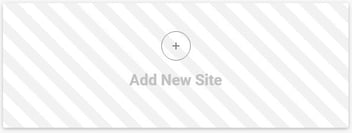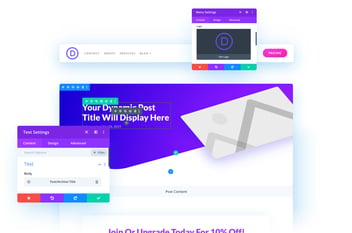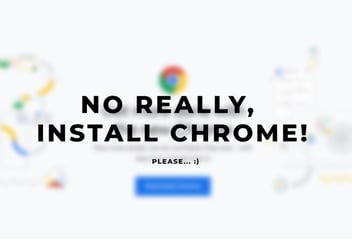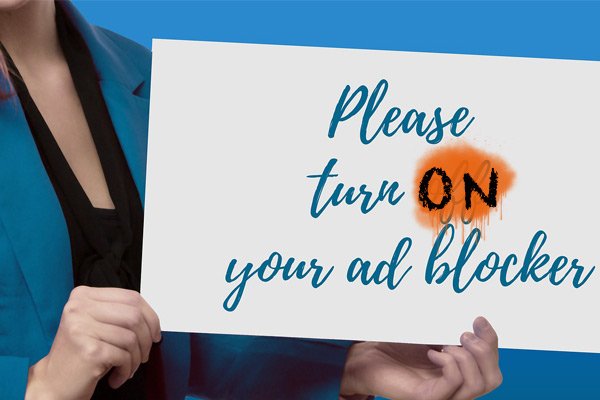
How To Install An Ad-Blocker
This post may contain affiliate links, which means I may receive a commission if you click a link and purchase something that I have recommended. Thank you!
If you’ve been on the internet recently then you almost certainly have run across ads. Advertisements are on almost every major website and vary in intensity from the very subtle to the extremely disorienting. If you’ve ever wanted to just get rid of those ads then you’re in luck! In this article, I’m going to go over the most popular browser extension ad-blockers and how to install them. I’ll also briefly touch on other options that block ads on a wifi level!
Don’t care about the whys and just want to know how? Click here to skip down to the pretty screenshots.
Why Do You Want An Ad-Blocker?
Are ads really that bad? That’s a question you’ll need to answer for yourself. For me, a man who works in online marketing, I know some ads are truly both dangerous and unwanted. I think you should definitely have an ad-blocker installed until ad-distributors can actually guarantee that the ads they’re pushing out aren’t security threats. I also expect major browsers to adopt an ad-blocker built right into the browser at some point.
Privacy
Did you know when you land on a website, there’s a really good chance that the website installs a discrete HTTP cookie into your browser? This cookie then gives other websites you visit information about where you’ve been. This sounds scary, but honestly, it’s not a huge deal. In the most realistic scenarios for cookies, they are just used to serve you some amazon ads on Facebook about that pressure cooker you looked at yesterday.
Protection From Malvertising
Malvertising is a spooky word that means “Malicious Advertising.” it’s gained a lot of traction in the last 4 years and I think Wikipedia did a good job of breaking it down in their article here.
Malvertising (a portmanteau of “malicious advertising”) is the use of online advertising to spread malware.[1] It typically involves injecting malicious or malware-laden advertisements into legitimate online advertising networks and webpages.[2] Online advertisements provide a solid platform for spreading malware because significant effort is put into them in order to attract users and sell or advertise the product.[3] Because advertising content can be inserted into high-profile and reputable websites, malvertising provides malefactors an opportunity to push their attacks to web users who might not otherwise see the ads, due to firewalls, more safety precautions, or the like.[4][5] Malvertising is “attractive to attackers because they ‘can be easily spread across a large number of legitimate websites without directly compromising those websites’.”[6]
Wikipedia
So yeah, some pretty scary stuff. The idea is the attacker creates the ads and makes them look believable. Then when a user clicks on them instead of wining that free tablet, you get a free download of malware and other viruses. Ad-Blockers stop these ads from even being shown to you in the first place.
Reduces Bandwidth Usage
In 2020, unlimited data isn’t really a thing anymore. Your phone plan has a limit, even if they’re not telling you what it is. At some point, your phone will start to be throttled, which means it will slow down significantly until the next month. ISPs (internet service providers) are no different. Your limit with your ISP will vary based on your package, but my limit is ~ 100GB I believe. By installing an ad-blocker, you won’t use bandwidth on advertisements you don’t want to see in the first place!
Save Battery Life On Your Devices
Also in 2020, is the realization that mobile phones have long overtaken desktops and laptops as the leading device used to view websites. Unlike desktops, mobile phones have limited battery life and if you spend your resources serving ads, you may find that it’s not lasting as long as you might like.
Keeps Websites Looking Pretty
Granted, this one is highly subjective, but here at Zealous Sites believe that websites should be beautiful! When we build websites our first priority is getting results but our websites look great when doing it! If a website has a bunch of leaderboard and rectangle ads, or worse – those full-screen ads (yuck), then your viewing experience could be compromised.
Because You Hate Website Owners And Don’t Want Them To Make Money Off Your Click
And lastly, maybe you just don’t like the idea of people making money off of you viewing their content. Look, I’m going to be real with you here… that’s pretty silly. But it is your right to your opinion on that. Not all ads are bad, and the good ones are even helpful, giving you useful information you weren’t actively looking for. That said, I 100% use an ad-blocker because the reasons to use one far outweigh the moral landscape of not using one.
Which Ad-Blocker Should You Install?
There are more than one? Oh yeah… there are a lot of options these days. I’m not going to go over every single one, but I’ll touch base on a few I’ve personally tried.
Browser Extensions
The first type of ad-blocker, and the easiest to set up, is the browser extension. These live only in your browser and won’t block ads elsewhere on your device. They’ll make sure any website you’re visiting doesn’t bombard you with ads. Honestly, they’re all good tools and do about the same thing as far as I can tell. My recommendation is to try one and see if it does what you want. If it does, great! If it doesn’t, try the next one.
AdBlock Plus
Adblock Plus (ABP) has no relation to AdBlock or AdBlock Ultimate, both of which, as far as I can tell, are silly clones of ABP. ABP uses filter lists to allow some ads and block others. This gives you a safer browsing experience, without taking revenue from small businesses trying to make a living on blogs. That said, it still does block almost all Google ads, so it’s sort of a wash.
ABP also had a scandal a few years back where they were accused of allowing companies to pay them money to let their ads get through their blocking tool, which they didn’t exactly deny. I personally still use ADP, but honestly, I didn’t know about that scandal until writing this article, so I might change to one of these other options soon. :)
uBlock Origin
Another free browser extension is uBlock Origin. It works almost in the same way as AdBlock Plus with filter lists, but with a conveniently-located, easy-to-use on-and-off toggle. I used this extension at one point and I honestly don’t remember why I switched. It was probably a situation where I just reformatted my computer and when reinstalling my browsers I just installed one that popped up on Google.
Beyond The Browser
There are other options for blocking ads outside of the browser. You can use a VPN, for example, to block ads at your internet connection level. These take a little more effort to get set up and typically aren’t free. Because of that, I don’t personally use these. And since I don’t use then, I can’t go into a lot of detail about any of them.
But one option, AdGuard, does look pretty alright and if I were to use one, it would probably be that one.
AdGuard
Okay, actually since writing that last sentence, I’m all in on this AdGuard thing. I’m going to do a bunch more research on this and write up an in-depth review of the tool soon. Hopefully, before March, when we’re moving to Ohio.
In the meantime, here are some links to AdGuard if you’d like to get a headstart.
How To Install A Browser Extension
Alright! Back to browser extensions! Since Chrome and Firefox are the two leading browsers of this decade, I’m going to only go over how to install extensions of those platforms. However, the process very similar for each browser. I’m going to assume that you already have the browser installed on your machine. If you don’t, that’s step 0.
Download Chrome | Download Firefox
When installing a browser extension, you can navigate straight to the browser extension “store” and search for the extension you’re looking for. But I’m going to skip that step as well because that’s not how I would do it. I use Google search for everything. So rather than just going to the store and searching for the browser extension I’m looking for, I just search for the extension in Google and click on the first link. :)
How To Install A Chrome Extension Ad-Blocker
Google the name of the ad-blocking tool you want. Remember either AdBlock Plus or uBlock Origin. (Or just click on those links)
Click “Add To Chrome“
Click “Add extension“
You’ll see a notification pop up that says it was added and that’s it! You now have an extension added!
How To Install A Firefox Extension Ad-Blocker
Google the name of the ad-blocking tool you want. Since this isn’t for Chrome, you’ll want to add “For FireFox” after the name. Remember either AdBlock Plus or uBlock Origin. (Or just click on those links)
Click “Add To Firefox“
Click “Add“
You’ll see a notification pop up that says it was added. You can click “Okay, Got It” now to make that notification go away. And that’s it! You now have an extension added!